Customizing the Submit Ticket feature in your knowledge base
[Desktop]
With the Submit Ticket feature, you can allow visitors to submit a question or raise a ticket from a customizable pop-up form on your knowledge base.
The message will be sent to you and your team via email and will also appear in the tawk.to Inbox. You can choose to respond by email or from your tawk.to dashboard, where you can use shortcuts.
NOTE: The instructions below can only be completed from a browser or the tawk.to desktop apps. They cannot be completed in the tawk.to mobile app.
Here’s how to activate your Submit Ticket form:
If you have multiple properties, check to make sure you're viewing the correct one. Hover over the current property name in the upper-left menu to select a new property from the list.

Next, make your way to ⚙️Administration ⮕ Channels ⮕ Knowledge Base.

Scroll down to the Ticket Form box and toggle the switch under Show Ticket Submission Form to the on position (green) to activate the option.

When a visitor clicks the Submit Ticket link at the top of the Knowledge Base, a form will appear, allowing them to share their comments or requests.
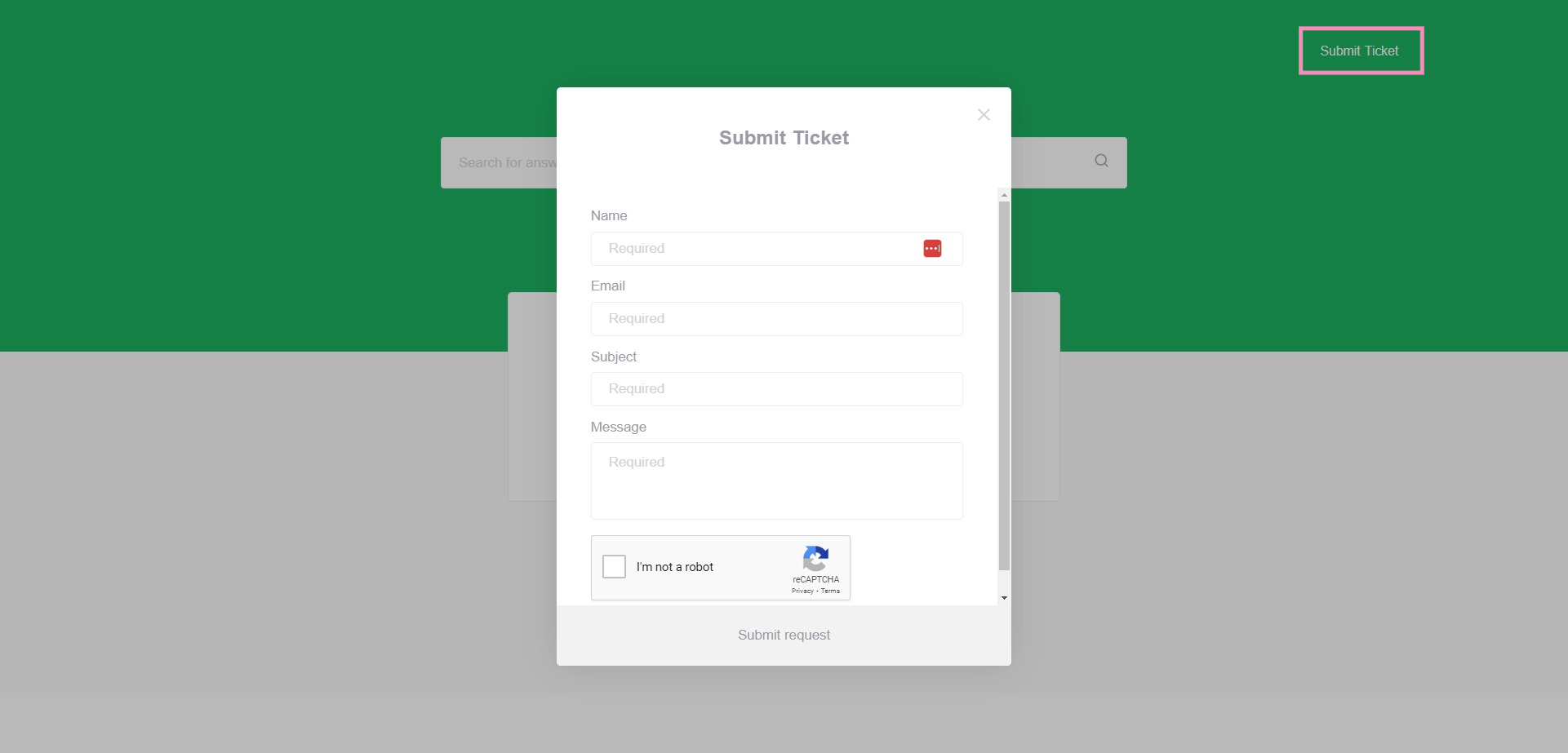
To remove the link, simply toggle the button under Show Ticket Submission Form to the off position.
How to customize your Submit Ticket form
You can customize both the title and fields on your Submit Ticket form. For example, change the title to “Ask a question.” Modify the labels to match your brand voice. Or add a custom field.
To make changes to your form, go to ⚙️Administration ⮕ Channels ⮕ Knowledge Base.
Then scroll down to Localization and click the Language button to open a new view.

Now you can edit the title and fields of the Submit Ticket form.
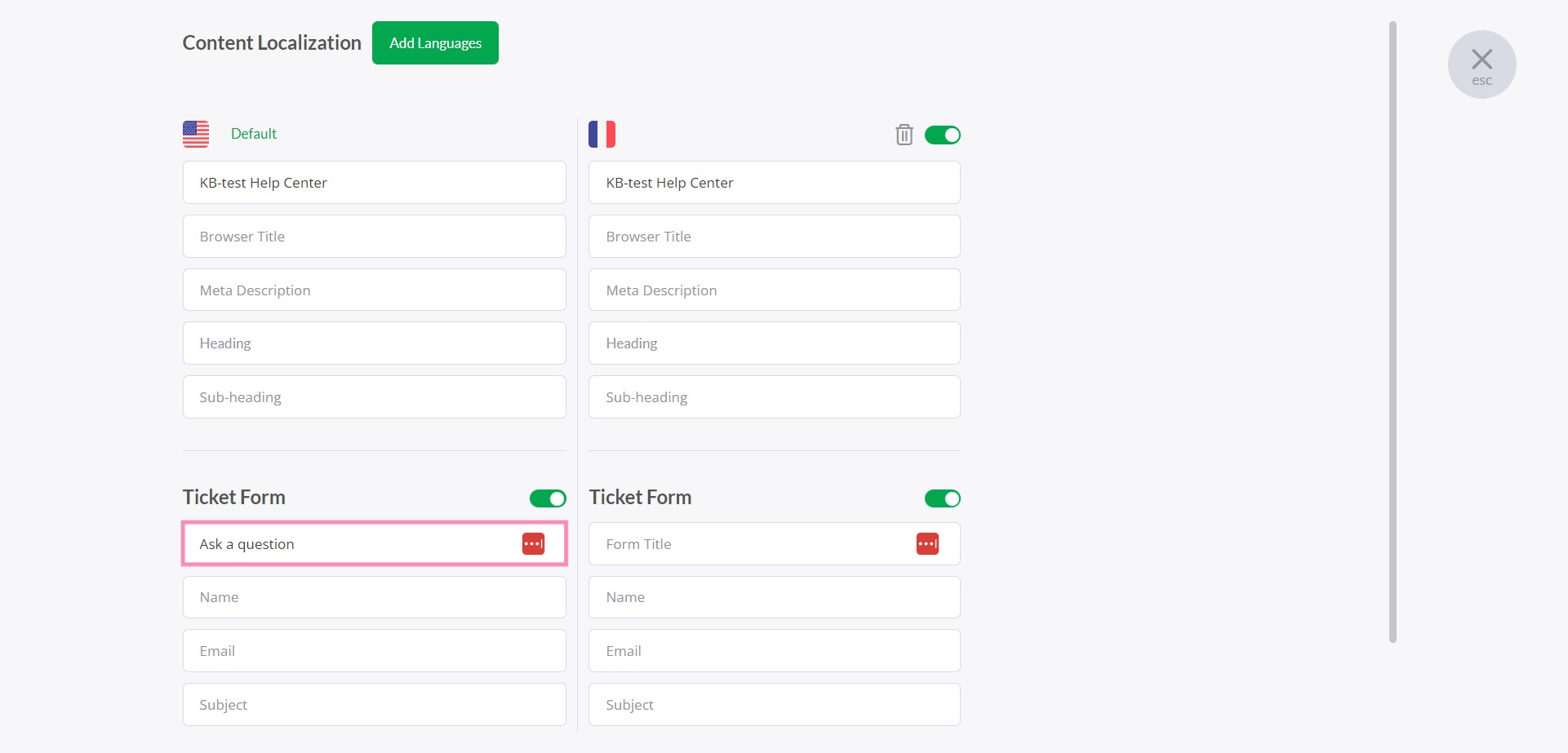
To add a new field, click the + Custom Field button.
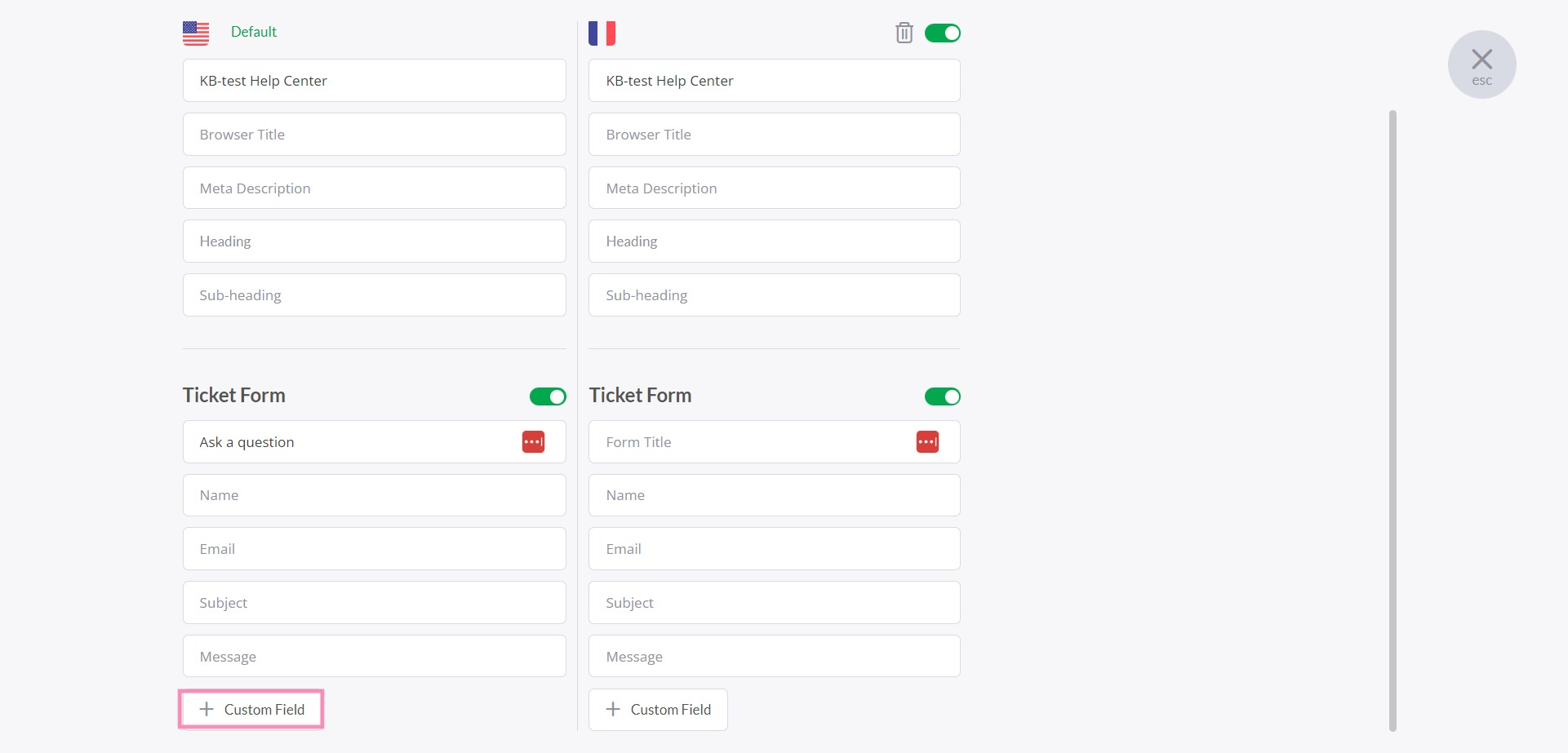
Then, follow the prompts on the form that appears. You can either add a new text field or give visitors the option to upload a file.
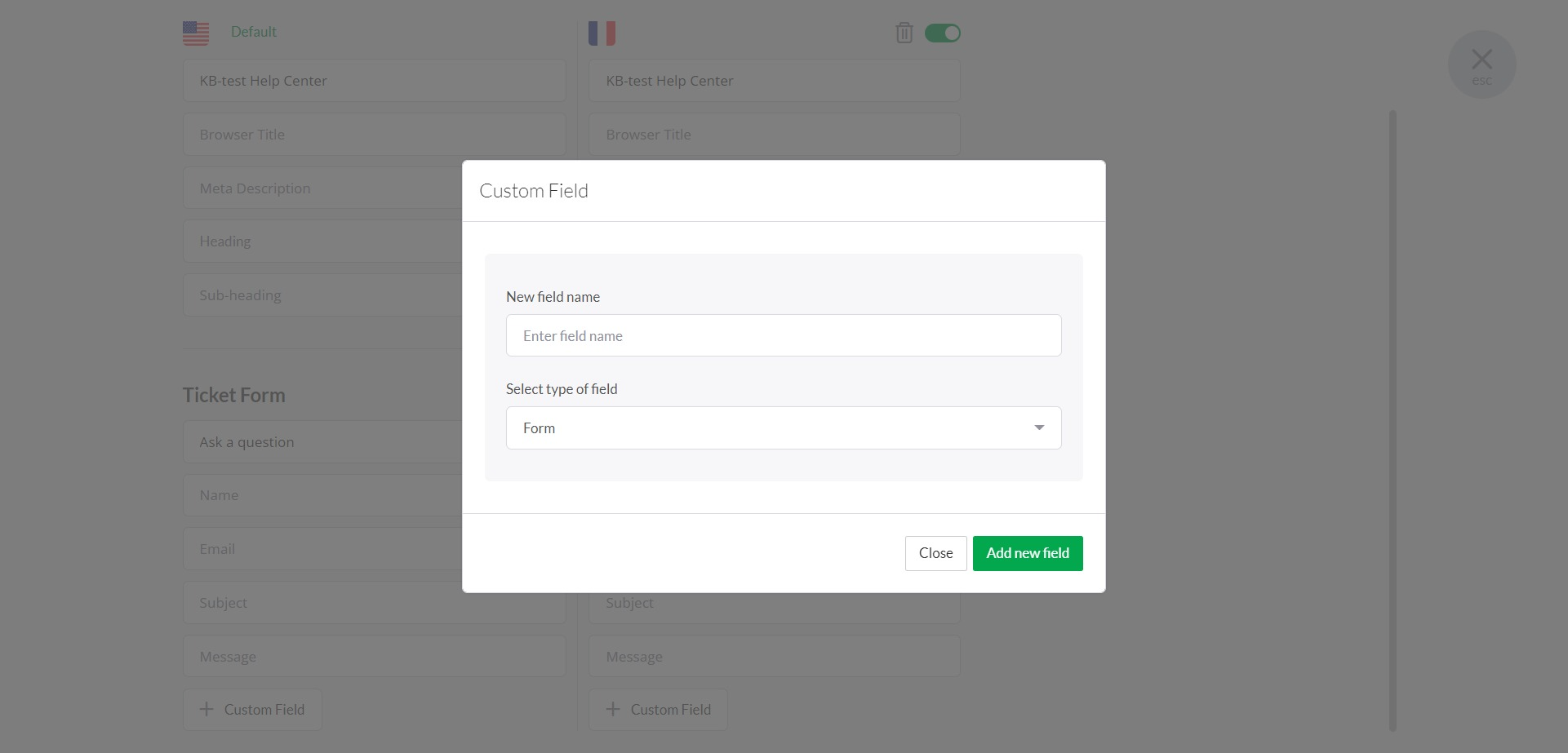
The Submit Ticket feature makes it easier for visitors to get help even when you are offline.
Need more help? Reach out to our support team or schedule a call.
