How do I remove the Knowledge Base search from my chat widget?
The Knowledge Base is a place for new and curated content. There are many ways to use it — most commonly it's used as a resource for guides, tips, and tutorials.
Having a repository for knowledge is a good start, yet if your visitors can't find it, it's not all that useful. This is why we've added elements of the Knowledge Base to the chat widget. We've found that giving visitors the option to find the answers to their questions on their own can lead to fewer chats, making peak times less busy and allowing visitors to get help when you're not available.
To disable the Knowledge Base search bar in the widget, log in to the Dashboard and click the Admin cog in the lower-left corner. Then, select Chat Widget and click Edit Content under Widget Content.

This will launch a new window, allowing you to completely customize the content in your widget. The quickest way to stop seeing the search bar in the widget is to toggle the Knowledge Base switch off. This will cause all Knowledge Base cards in your widget to deactivate. You'll see this update in real-time on the right side in the Desktop widget preview.
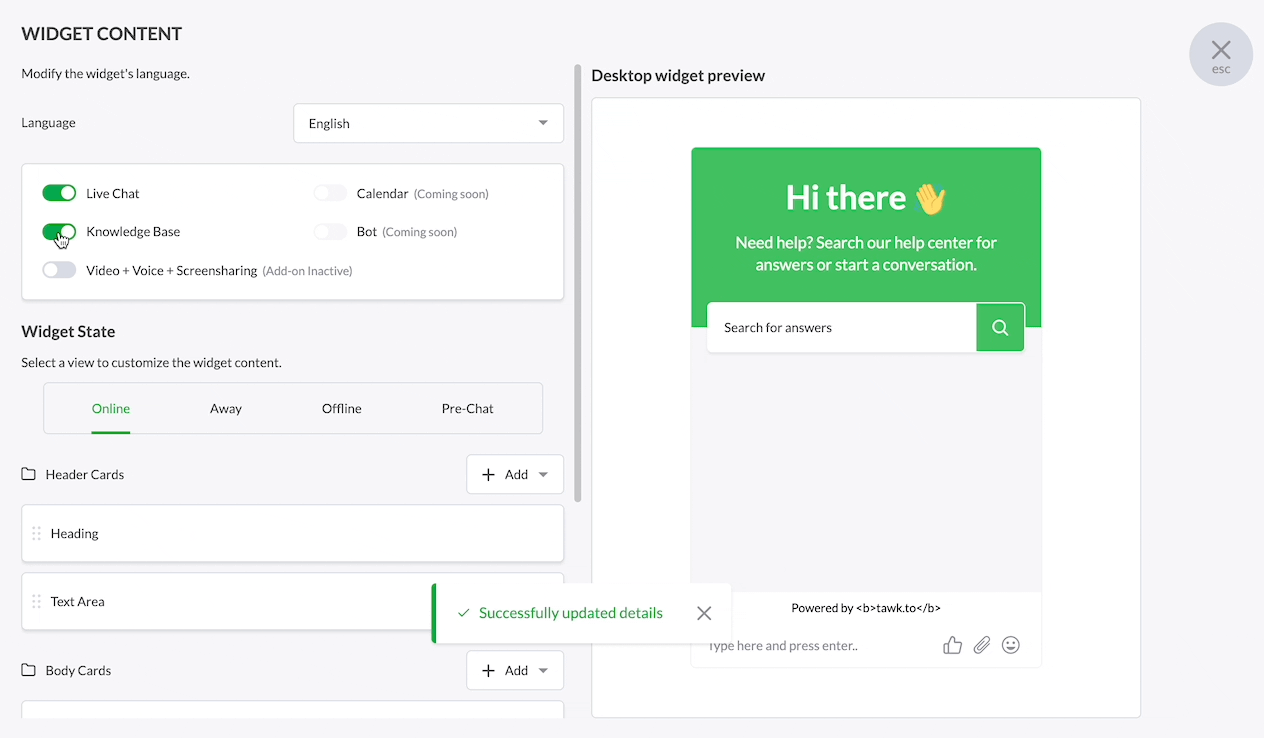
Please note that toggling the Knowledge Base switch in this way will also deactivate the Article List and Featured Article cards.

If you prefer to use some of the Knowledge Base cards and not others, you can switch them on or off and edit them individually by hovering over each card.

To learn more about setting up your Knowledge Base, here’s a step-by-step guide showing you how to customize it for your business: Setting up your Knowledge Base
Need additional assistance customizing your Knowledge Base? Contact our support team or schedule a call.
