How to change the order of articles in the Knowledge Base
[Desktop]
As your customers ask questions and look for support, adding new articles to your knowledge base makes it easy to find the answers.
By default, the articles are arranged in the order you add them. The article most recently edited or added will appear last in its primary category.
By customizing the order, you can present your articles in the correct sequence for completing a task or simply make it easier for your customers and team to find the most frequently requested articles.
NOTE: The instructions below can only be completed from a browser or the tawk.to desktop apps. They cannot be completed in the tawk.to mobile app.
First, if you have multiple properties, check to make sure you're viewing the correct one. Hover over the current property name in the upper-left menu to select a new property from the list.
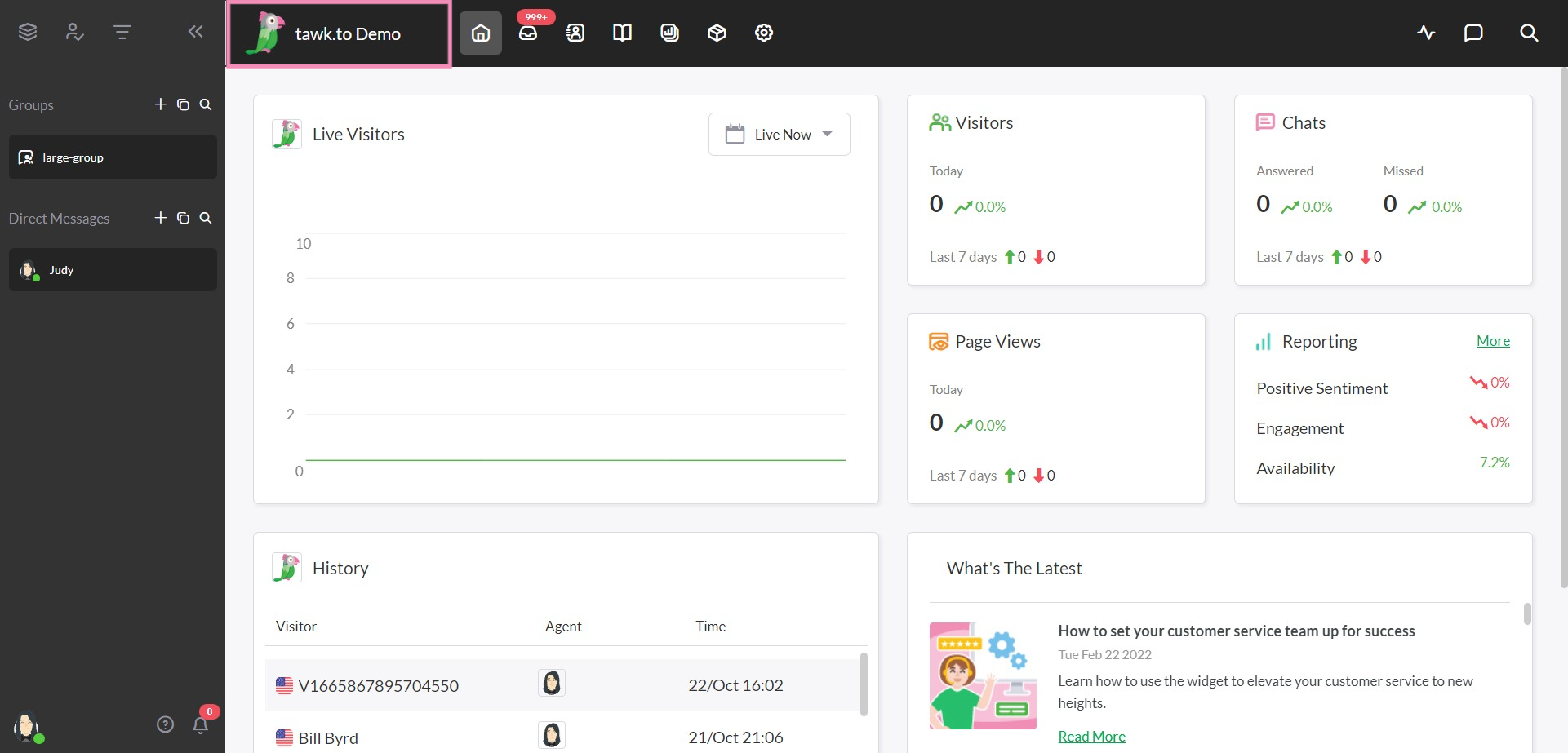
Make your way over to your Knowledge Base by selecting the book icon in the in the upper tab menu.
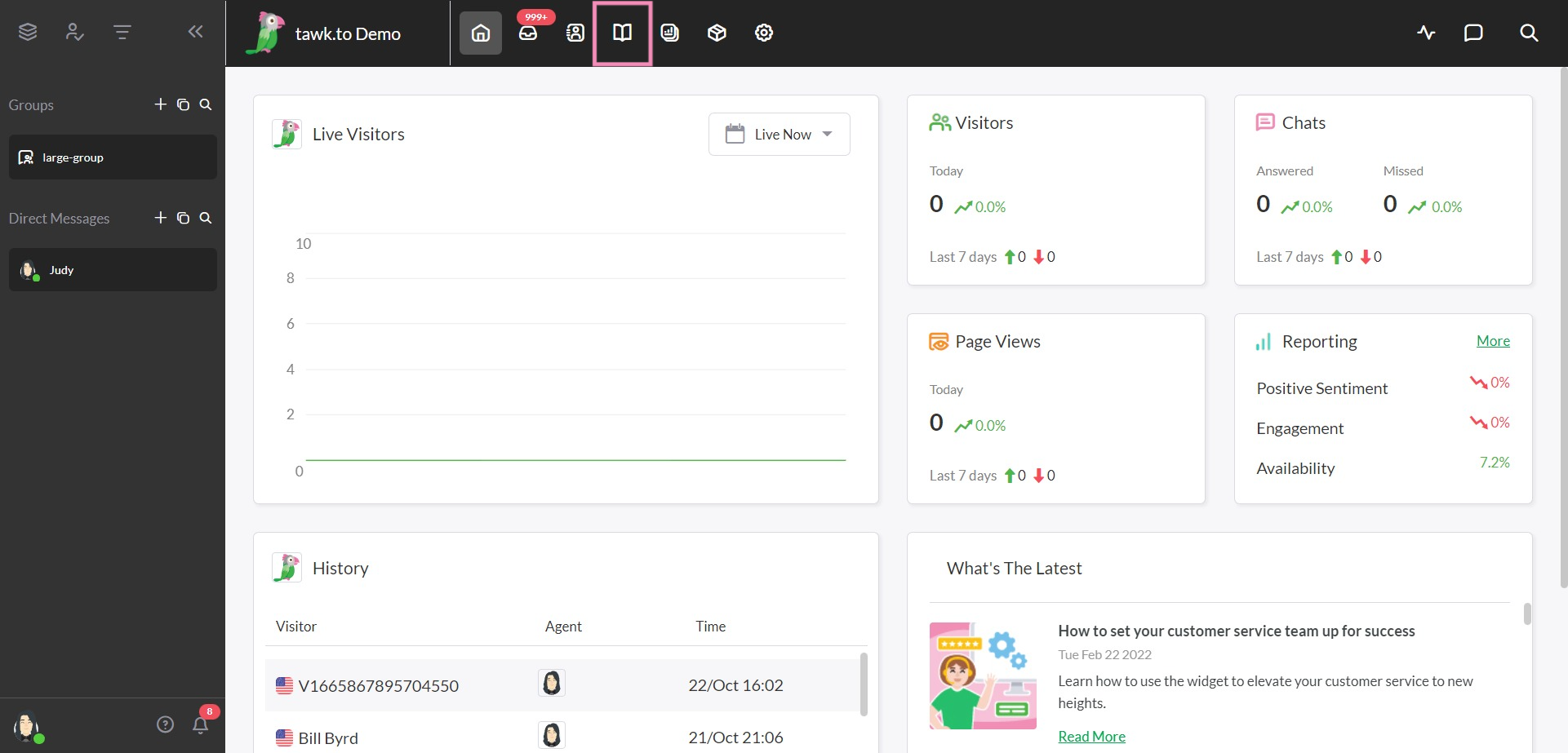
Next, click the Categories button above the article list.
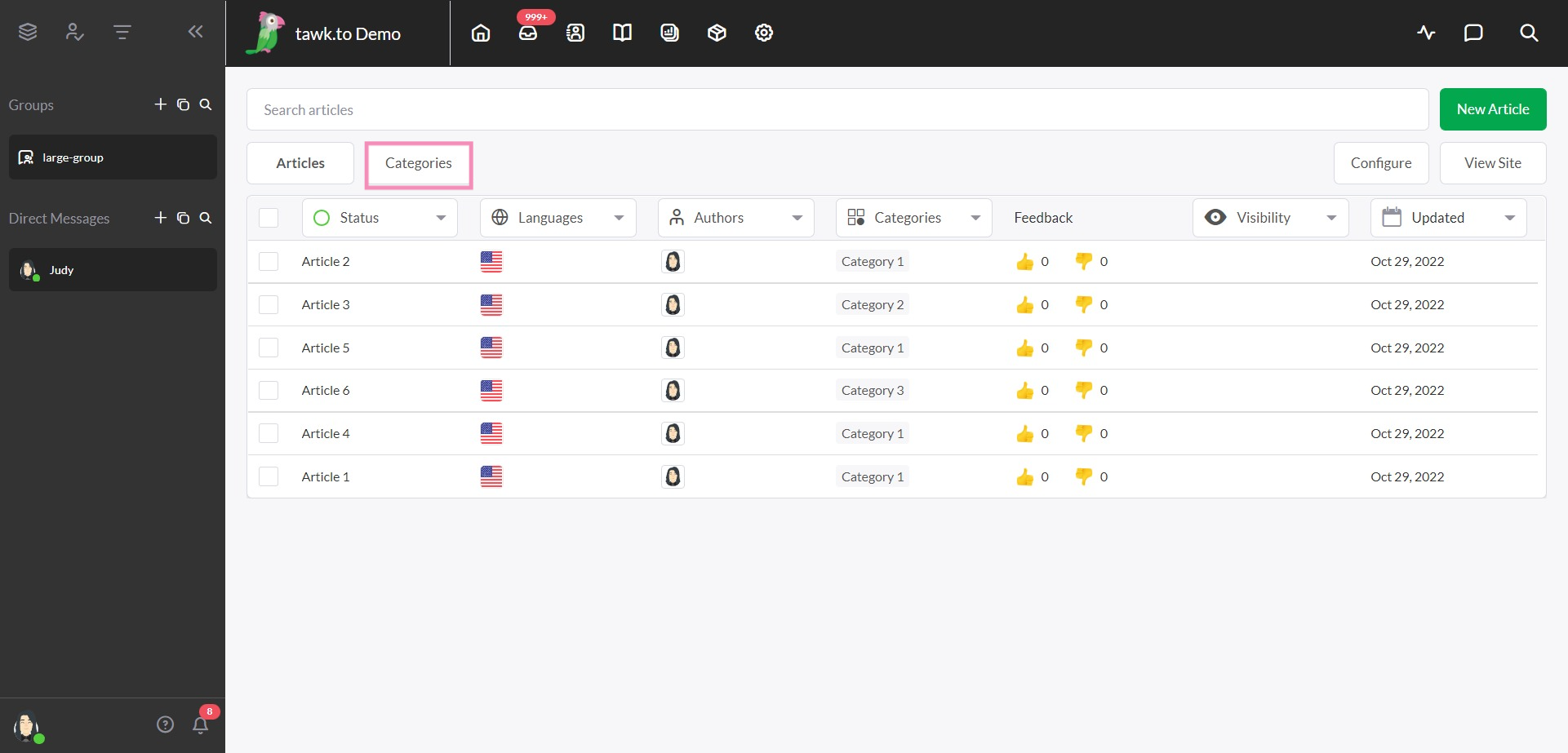
In the new list that appears, hover over the category for which you’d like to rearrange the articles. Then click the number listed to the right of the category name under Count.
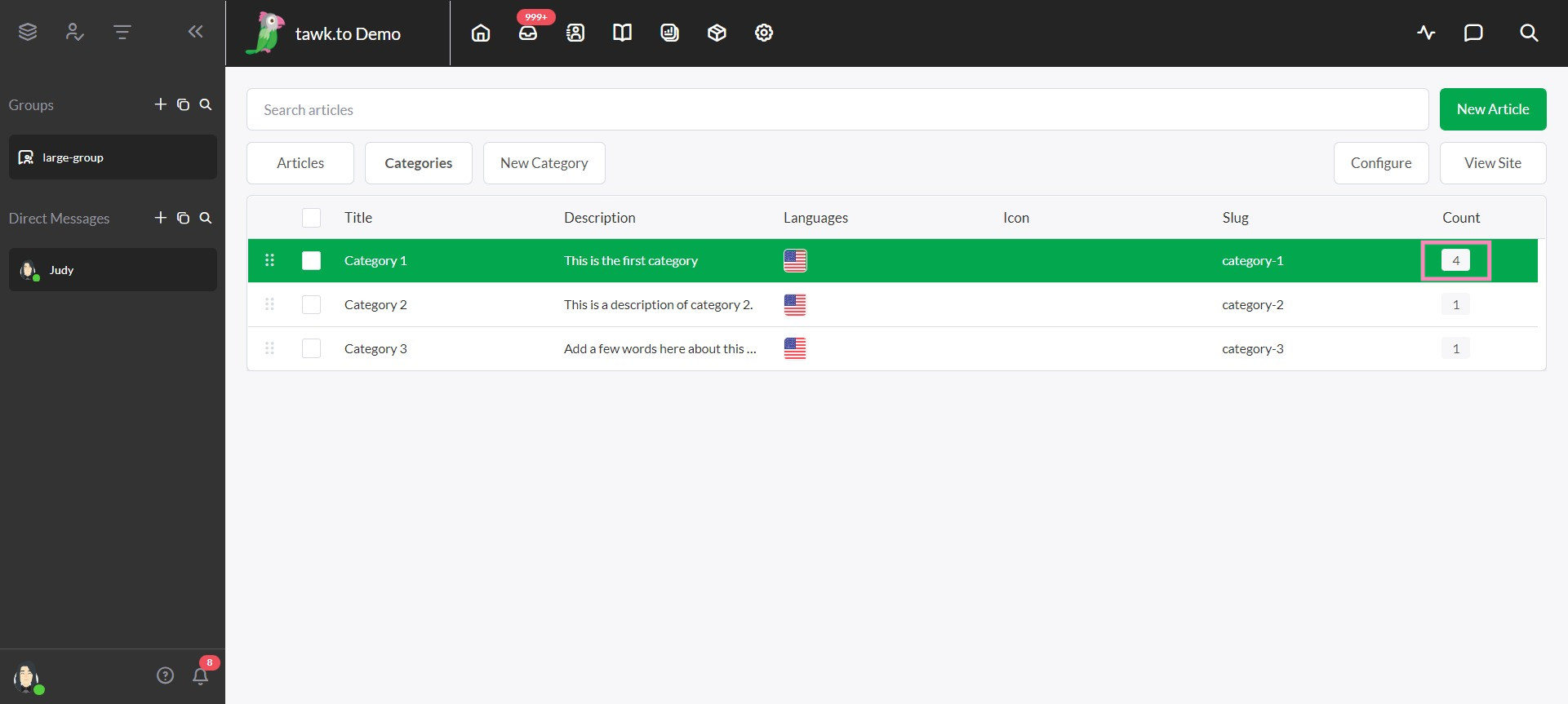
A panel will pop up allowing you to drag and drop the articles for your selected category into the order you choose.
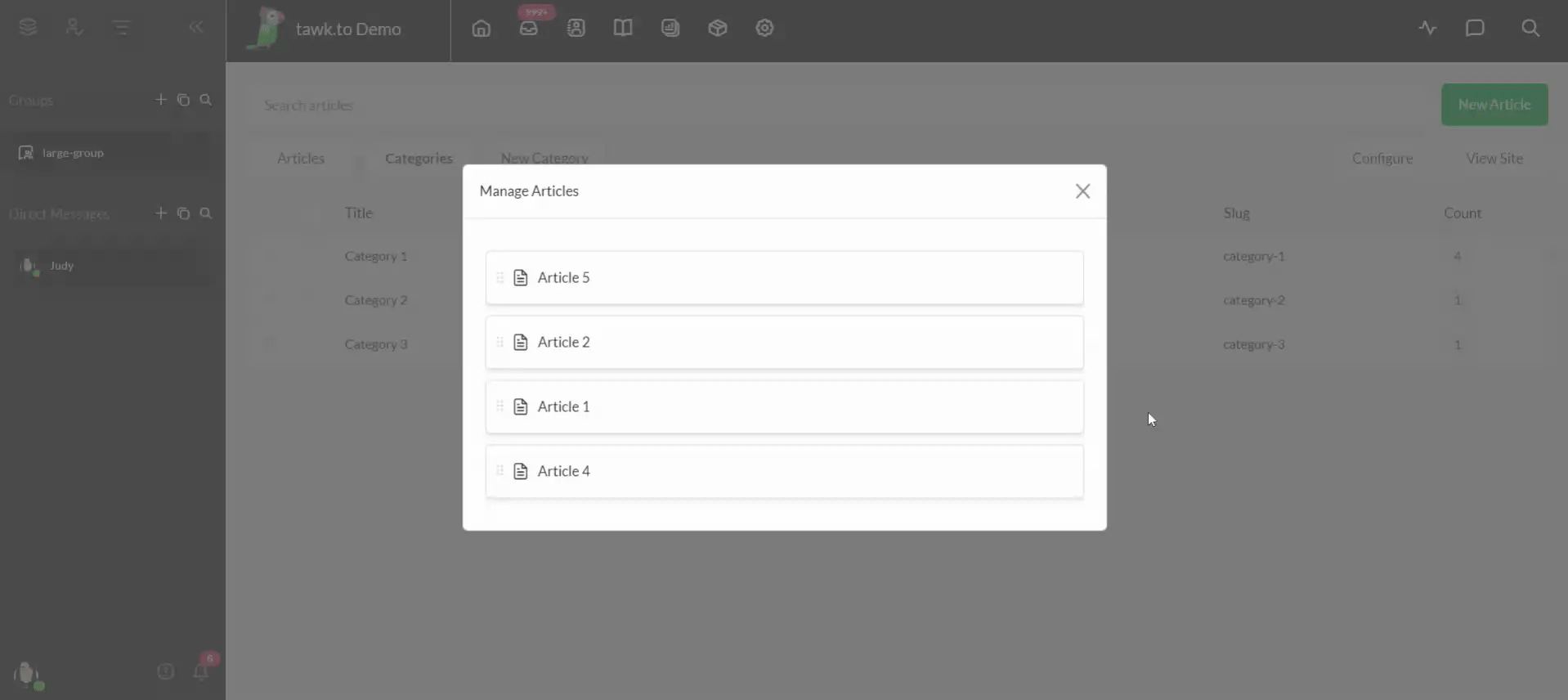
Once you have rearranged your articles, save your work and close the panel by clicking the x in the upper-right corner.
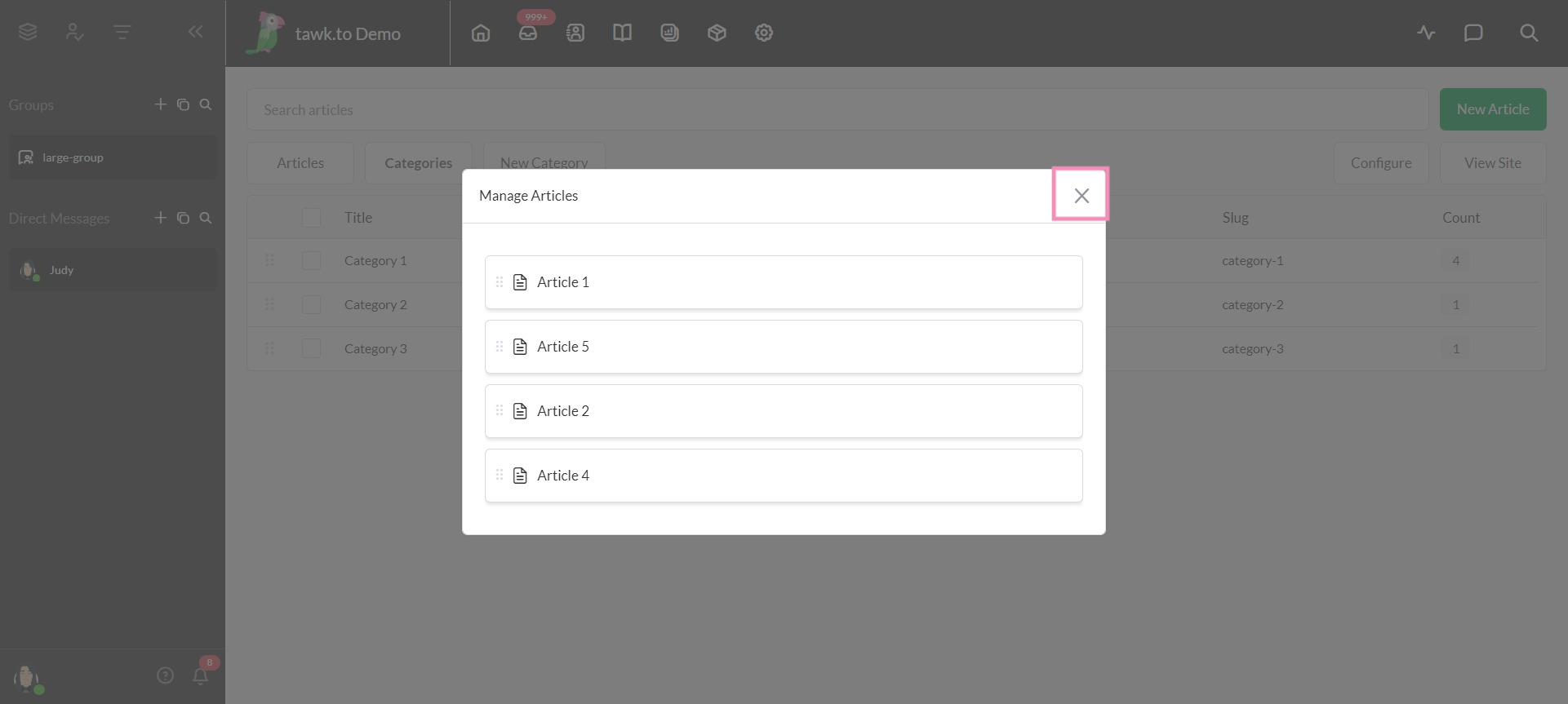
Your articles will now appear in the order you have selected, making it easy to draw attention to the articles you want your readers to see first.
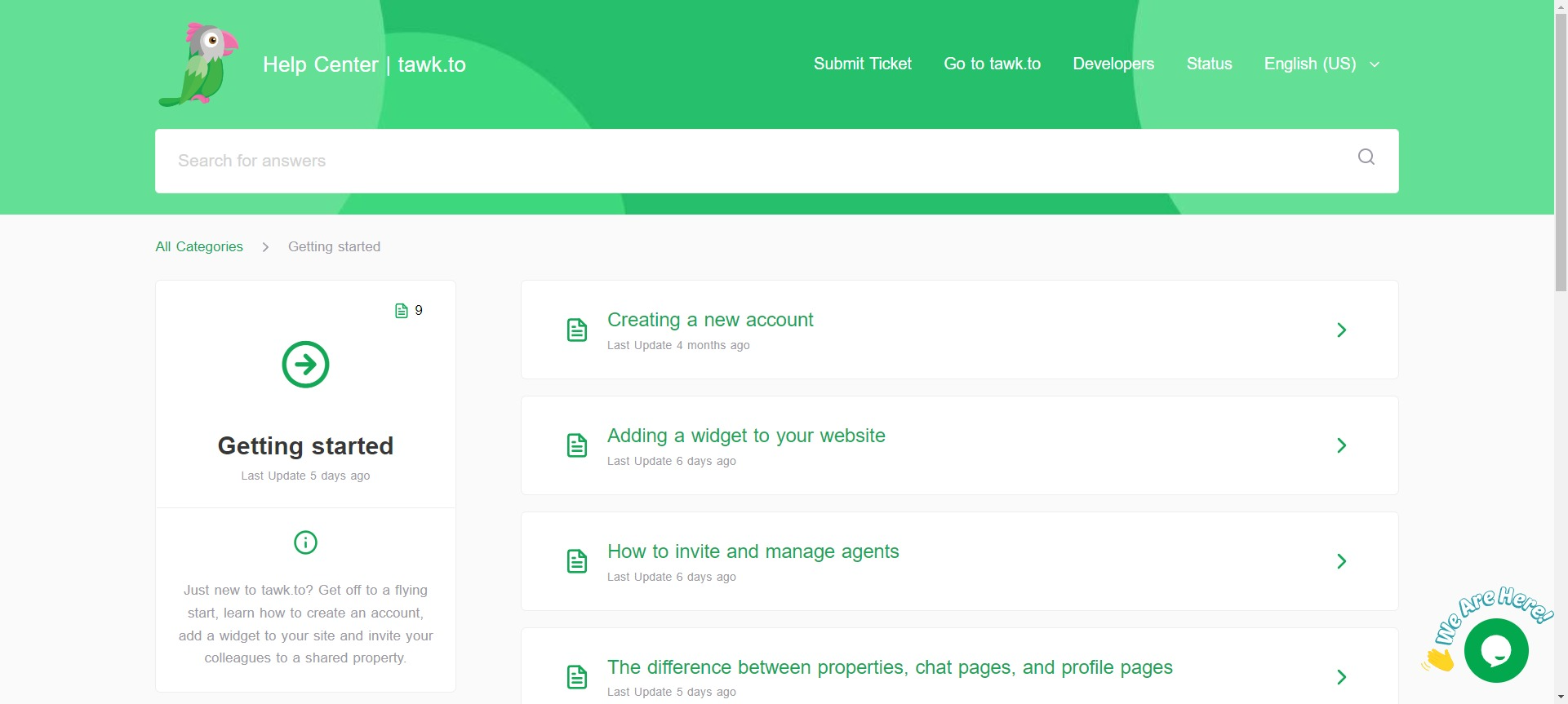
Learn how to change the order of the categories in your knowledge base here: How to change the order of categories in the Knowledge Base
Need help? Reach out to our support team or schedule a call.
