How do I disable sound notifications for new visitors?
When you first log in to your tawk.to account, the visitor notification settings will be switched on by default. You will receive notifications whenever someone visits your website.
To disable visitor notifications on desktop or mobile devices, follow the steps below.
Turn off new visitor notifications on desktop
In the lower-left corner of your dashboard, click the Profile icon.
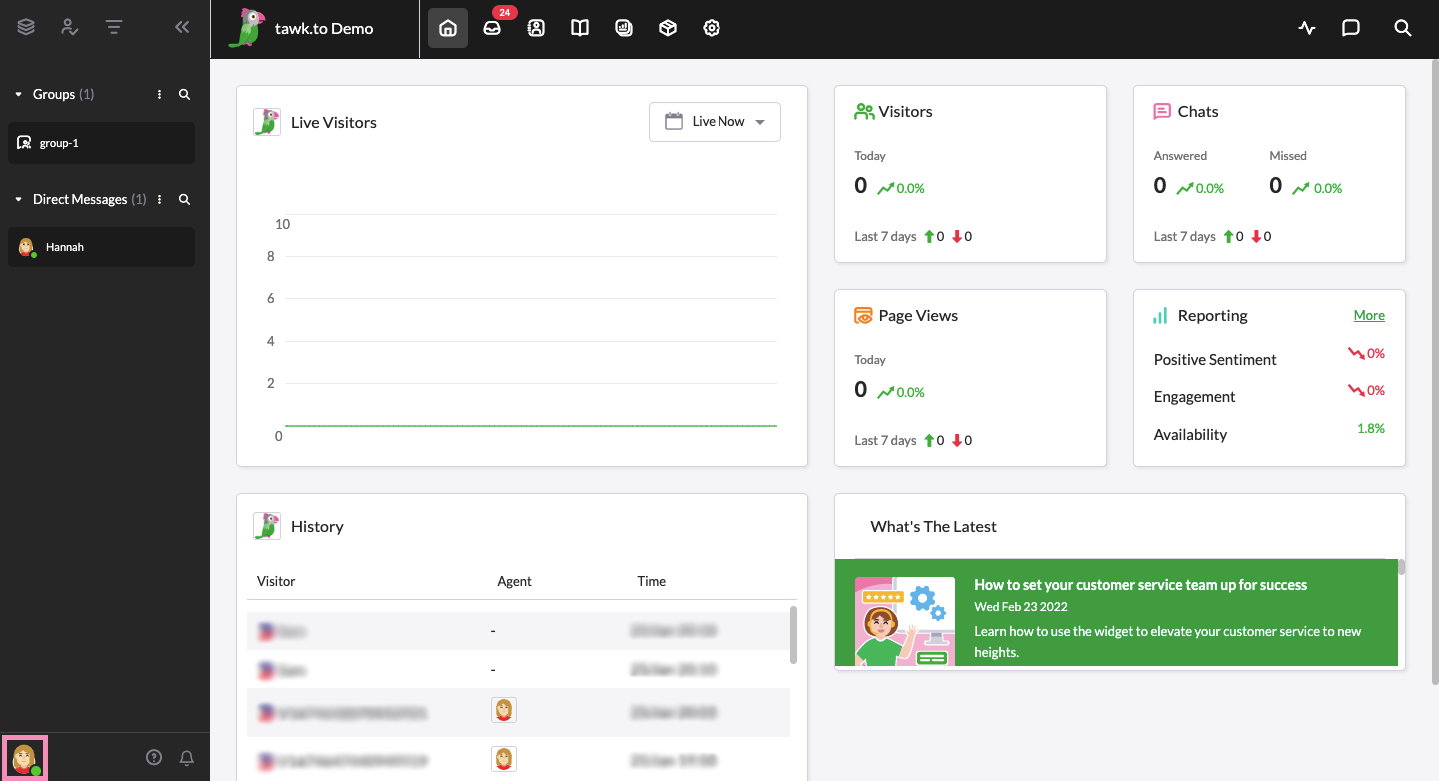
Then, select Manage Sounds & Notifications.
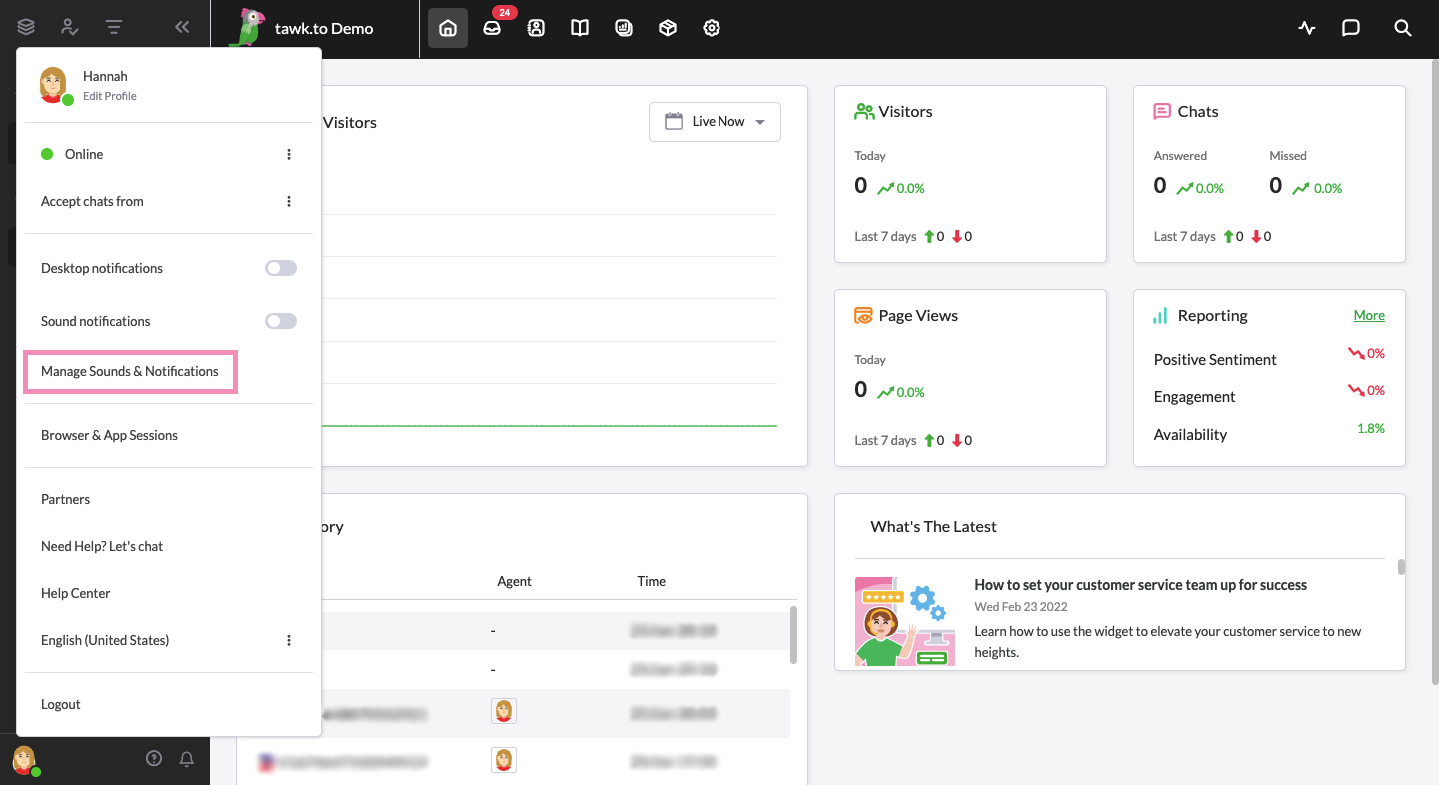
In the list of notification settings, click the drop-down arrow for New Visitor. You will see a list of sound options.
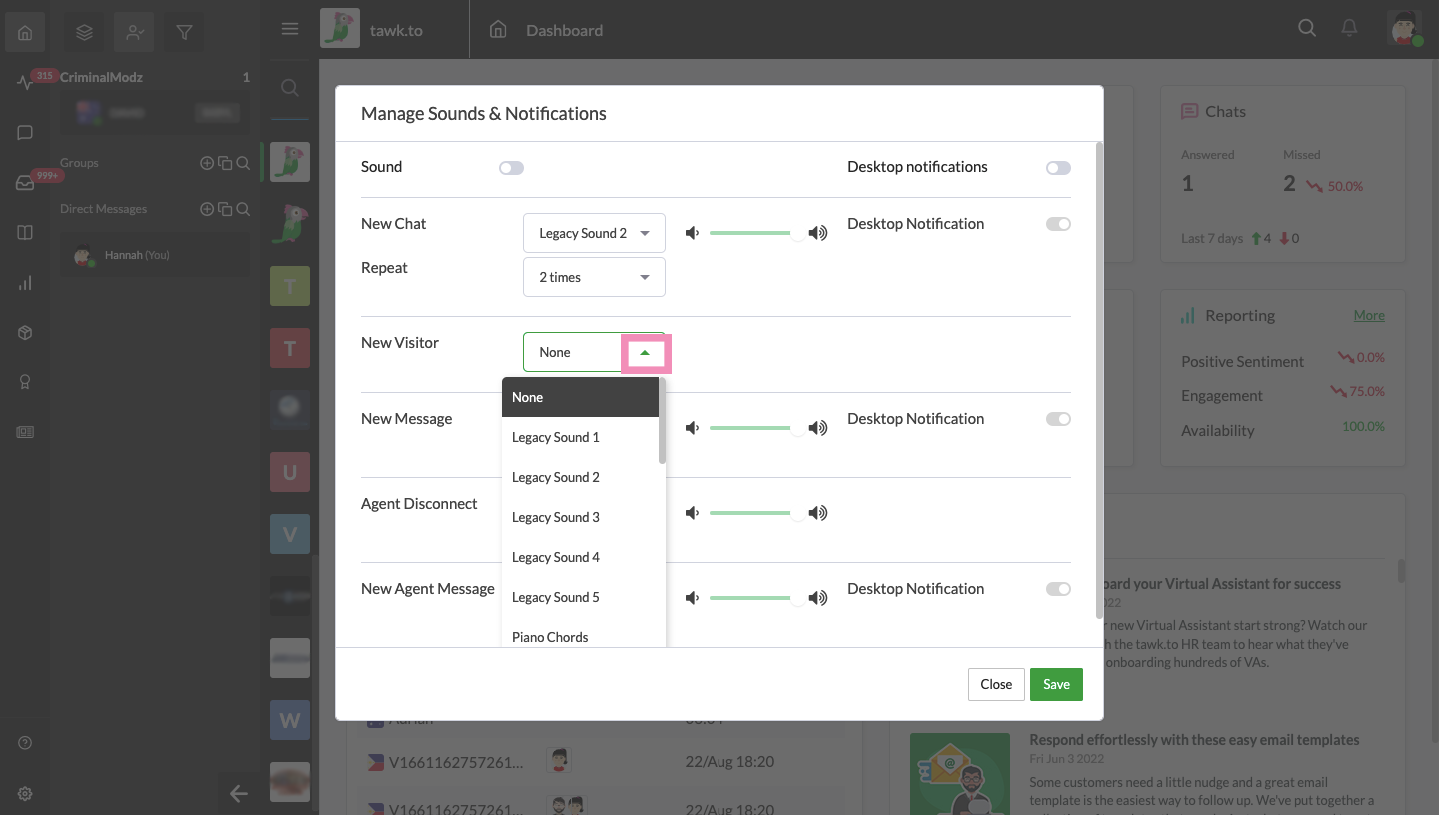
Select None. Then, click the Save button in the lower-right corner of the window.

Turn off new visitor notifications on iOS
In the tawk.to app, tap the You button in the lower-right corner of the screen.

Select App Settings.
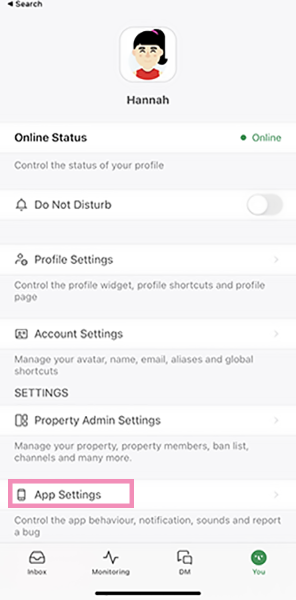
Then, tap Notifications & Sounds.

In the next screen, toggle off the switch for Visitor visits.
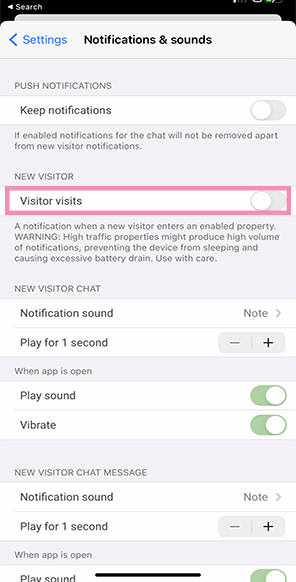
Turn off new visitor notifications on Android
Open the tawk.to app and tap the You button in the lower-right corner of the screen.
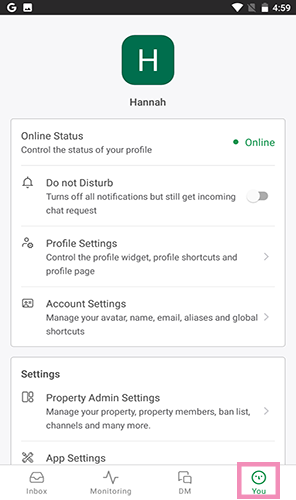
Scroll down the screen and select App Settings.
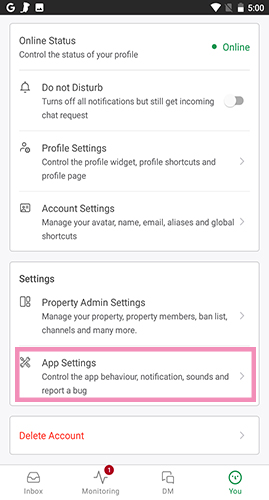
In the Alerts panel, select Configure Alerts.
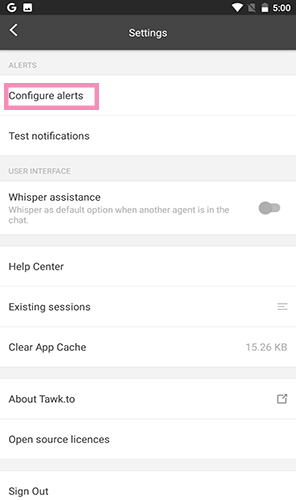
Scroll down again until you see Visitor visits. Then, toggle off the switch.

You are now able to turn off your new visitor notifications.
Disabling notifications when you’re not answering chats can improve your focus and productivity. Well done!
If you have other questions, don’t hesitate to reach out to our support team or schedule a call.
