Setting up direct messages
[Desktop]
You can have private conversations via direct messages with any of the agents you share a property with. This means you can easily chat with them at any time or even send them messages while they're offline knowing they'll be notified when they return to the Dashboard.
NOTE: The instructions below can be completed from a browser or the tawk.to desktop apps.
View directions for Android here: Sending Direct and Group messages on Android
View directions for iOS here: Managing direct messaging and group messaging on iOS
To start a new direct message thread with an agent, click the + (plus) symbol on the left sidebar next to the Direct Messages heading.
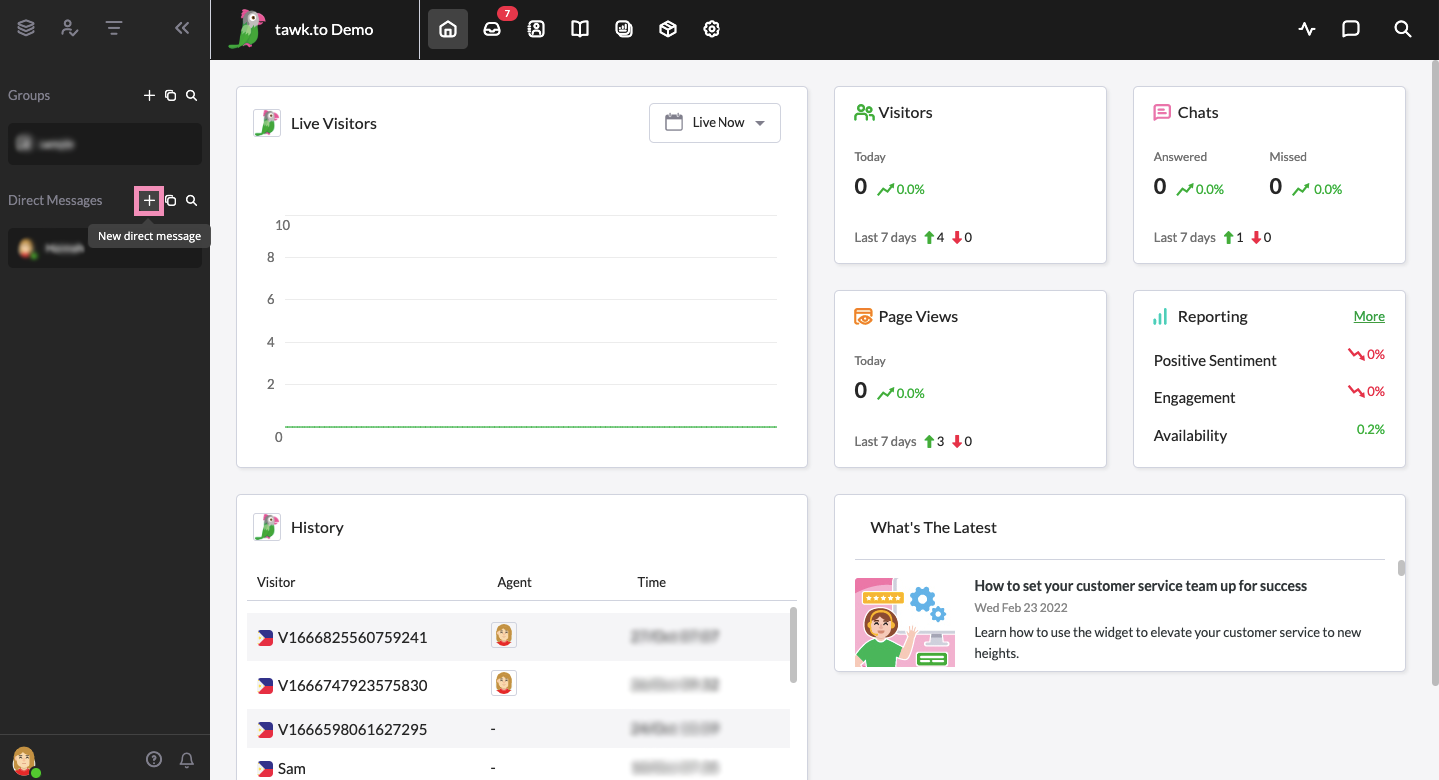
Now just select the agent you want to start a conversation with from the list or search through the agents to find the one you're after.
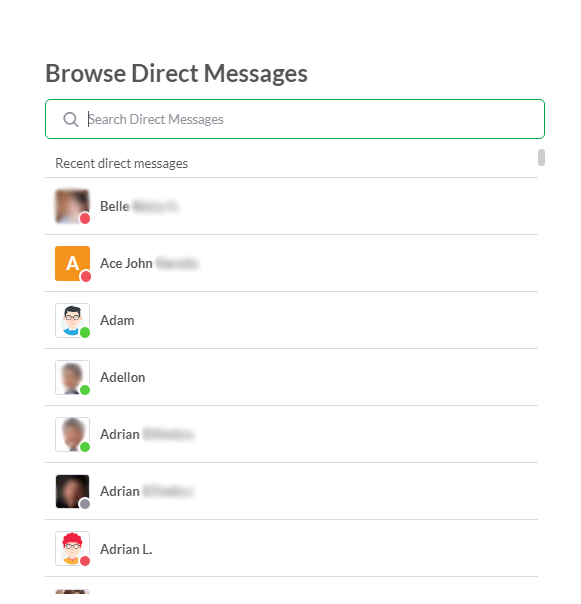
Once you've made your choice, a new window will open with the new thread and the agent will see in their dashboard that a new direct message has been sent to them.
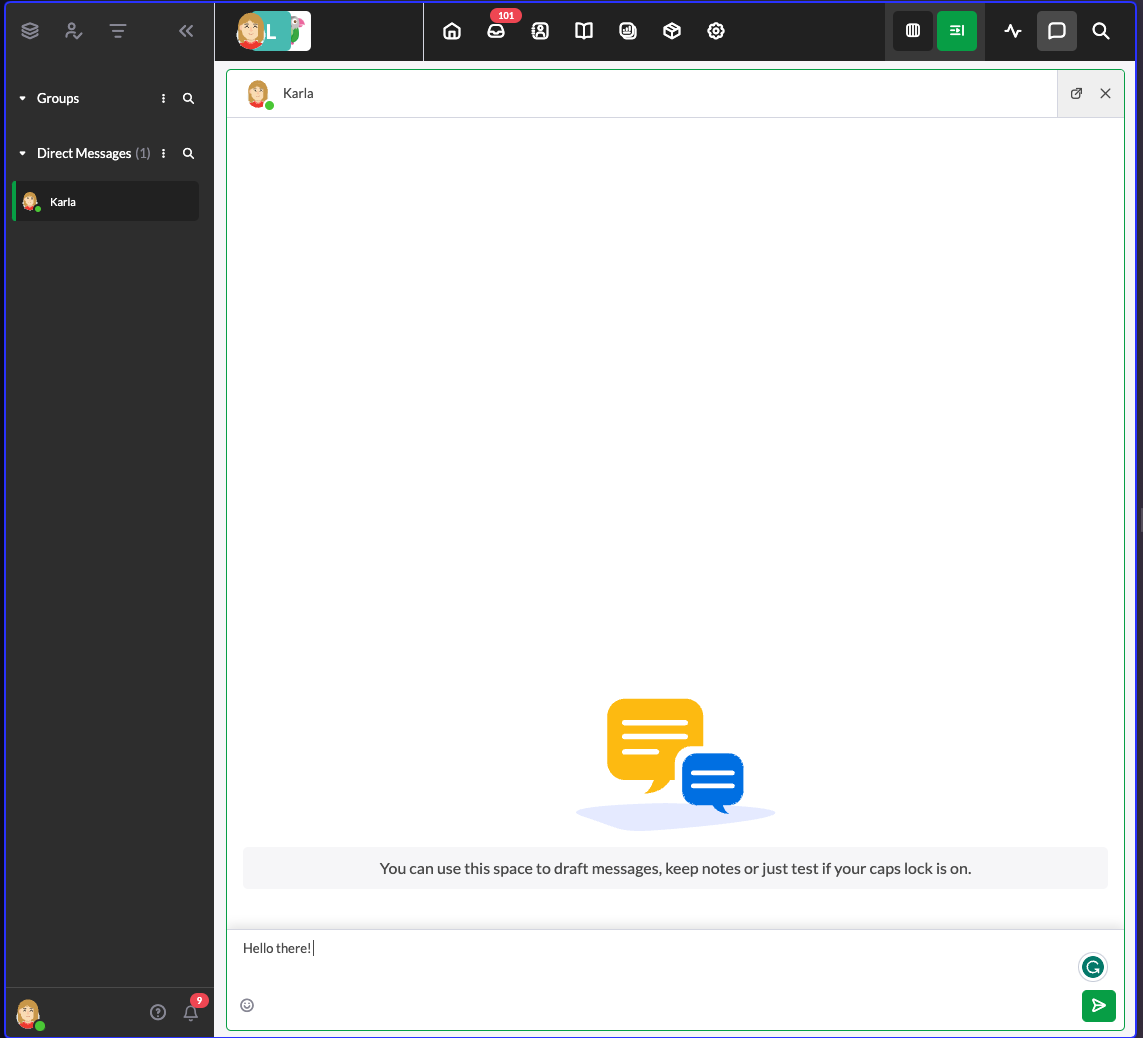
If you need to navigate back to the thread later, you can just select it from the sidebar.
Note: If you remove an agent from the property, they will still appear in your group chats and/or direct messages. You will need to ask them to remove themselves from the group chat or you and your team will have to create a new group chat.
Need help setting up direct messages? Reach out to our support team or schedule a call.
