How to change your profile image
If you haven’t set up an Alias, your Profile image is the image visitors will see when you respond to an incoming chat. It’s also the image other Property members will see in group chats and direct messages.
To change your profile image, sign into tawk.to and click the Profile icon in the lower-left corner of the Dashboard. Then, select Edit Profile to access your Account Settings.

On the upper right-hand side, select Modify Profile Image to view three options: Upload Photo, Select Avatar, and Remove Photo.

Upload Photo lets you upload a photo from your device. When clicked, a pop-up window will appear where you can select your chosen image as a JPEG or PNG file.

We recommend an image of at least 512x512 pixels.
Select Avatar lets you choose from numerous avatar images provided by tawk.to. Simply select the avatar you want to use as your Profile image.
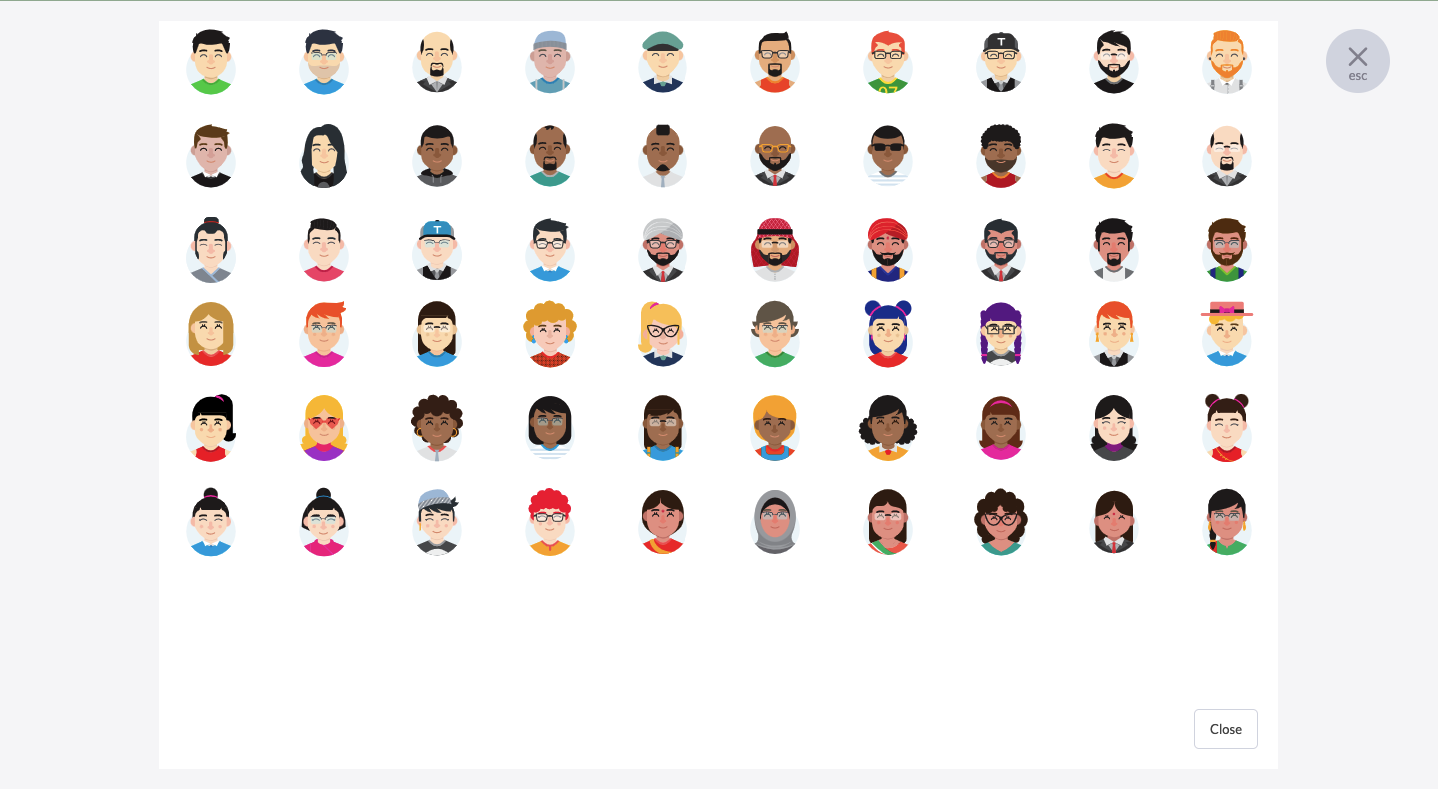
Remove Photo lets you remove the existing image you are using as a profile image.

After uploading or selecting your Profile image, remember to click the Save button beside the drop-down menu.

Need help? Reach out to our support team or schedule a call.
